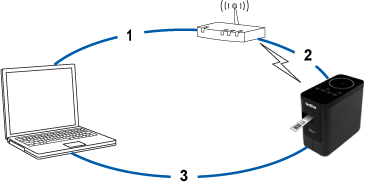How To Connect Brother Printer To WiFi? (Full Guide)
Brother printers are among the top choices worldwide, trusted by millions of satisfied users. I have been a Brother printer user for many years, and now I am working as a technical expert. Over the years, I have learned many things which I didn’t know before. And with this blog, I’ll be sharing something very basic but still informational. So, are you ready? As many users are confused when it comes to connection methods, I’ll be telling you how to connect Brother printer to WiFi.
So, stay tuned to this blog until you’re satisfied with the methods. I’ll be writing the general steps for the printer. Hence, the steps may slightly differ according to the various Brother printer models. Let’s start with this blog and understand everything in detail.
What to Do Before Connecting Your Brother Printer to WiFi?
Before you start your printer connection, it’s important to understand a few things. As you’re connecting your printer to WiFi, you need to confirm that the WiFi option is ON on your printer and the connection is strong. Ensure you note down the SSID or WiFi network name and password beforehand. You can find these details on the stickers of your router. Also, confirm whether your printer supports wireless connectivity to setup a printer wireless connection.
How to Connect Brother Printer to WiFi?
Finally, you’ve understood the steps you need to follow before getting started with a printer connection. Now, you can finally learn the main steps involved in connecting your printer to WiFi.
Step 1: Move to the Control Panel
To learn how to connect your printer to your WiFi, first move on to the Control Panel located on your printer. Usually, this option is available at the top or front of your printer. To learn more about your specific printer model, you can get help from the Brother user manual.
Step 2: Pick Your Network
On the Control Panel, you need to navigate to the “Network / Setup” option. If you don’t get the exact name, rely on similar options on the menu and choose Network Setup Wizard or Wireless Setup Wizard. After going to these options, you’ll see the WLAN Enable option on the screen. Then, hit Yes to turn it on. After that, allow your printer to search for the available WiFi networks. Soon, you’ll see a complete list of the nearby WiFi networks. Once you spot your network, select it to continue.
Step 3: Supply Your Password
In the next step, you’re expected to provide your network’s password. You should note your network’s SSID name and password before you get started with the final connection. Once you enter your password, verify your settings and allow your printer to connect to your wireless network.
If you see the positive results, a Connected option will appear under the network name. However, if the connection doesn’t go well, your printer will print a wireless connection report. You’ll see the error code in your report, and you can fix your issue with this error code.
Step 4: Take a Test Print
You’ve learned how to connect Brother printer to WiFi. As the final step of connecting your printer to WiFi, you need to take a test print. To take a test print, you can send a document to your printer through your PC. If you see the prints are fine and align with your expectations, your connection will be successful. Now, you can get started with your regular printing tasks.
Why Is Your Brother Printer Not Connecting to WiFi?
If your printer doesn’t connect to WiFi, it may be due to many reasons, including incorrect network settings, when the router is malfunctioning, when printer drivers are out of date, etc. Hence, you need to regularly check the latest printer drivers on Brother’s official website. Moreover, you can also reset your WiFi router to resolve your connection issues.
Conclusion
You’ve finally learned ‘how to connect Brother printer to WiFi’ in this blog, and now you are ready to perform each step involved in the connection method. A wireless connection method is important to setup a printer and get prints from anywhere. No matter which device you’re using, a computer, laptop, or smartphone, you can always take advantage of wireless printing. So, it’s time to perform all the above-mentioned steps and take out prints.
Frequently Asked Questions(FAQs)
To connect your printer to WiFi without cable, follow these steps:
- First, make sure that your PC is connected to your
WiFi network and that you are the administrator.
- Then, keep your printer in proximity to your router
or the network.
- After that, put your CD-ROM into the computer’s
CD-ROM drive.
- Continue with the instructions on the CD-ROM to turn on the wireless network on the printer.
- Lastly, press and hold the WiFi button on the printer for at least two seconds and wait for the light to blink.
The Brother printer
is compatible with the AirPrint application, which makes printing through the
phone an easy task. To start the connection, you can go to a file that you need
to print, choose the share option, and then select the Print option. After that,
select your printer from the device, set your printing settings, and hit the
Print option.
To connect your printer to WiFi with cable, follow these steps:
- First of all, connect your printer to a power source
and enable it.
- Then, insert your CD-ROM into the PC’s drive.
- Now, follow the instructions in the wizard.
- To start, choose Wireless Network Connection and hit Next.
- After that, choose the Peer-to-Peer Network Printer and hit Next.
- Choose your printer model and preferred language if
asked.
- Next, choose the option to install printer drivers.
- Finally, connect your printer to a USB cable.