
How To Change Ink Cartridge In Epson Printer? (Easy Steps)
Is your Epson Printer running low on ink, and are you confused about “how to change the ink cartridges in the Epson Printer”? If yes, then you are on the right platform. In this detailed guide, we have mentioned why there is a need to change your Epson printer ink cartridges and how to change them quickly.
Why There Is A Need To Change The Ink Cartridges?
When it comes to ink cartridges, they play a very important role in performing your printing tasks more efficiently. However, with time, these ink cartridges may get low. When the ink cartridges get low, it leads to poor print quality, faded colors, or even a completely blank printout.
Well, it is important to make sure that your ink cartridges are full so that your printing tasks may not be stuck in between due to poor print quality. The full ink cartridges help you by providing high-quality printing and ensuring a smooth experience every time you use the Epson Printer.
Important Things To Remember Before You Begin Printing
● Make sure to turn off the printer.
● Make sure that you are using the correct ink cartridges that are aligned with your Epson printer model.
● Make sure to have a clean and flat workspace.

Step 1: Open up the Epson Printer’s Ink Cartridge Compartment
The first important thing you must remember is to open up the ink cartridges first. This step is necessary to change your Epson ink cartridges most prominently. To open up the ink cartridges, you will need to make sure that your printer is turned on. But should not be printing tasks at that moment. After this, you will need to carefully lift the printer cover to open the ink cartridge compartments. The ink cartridges are present inside these compartments. Make sure to open these compartments as well.
Pro-Tip
It is important to remember to make sure that you are not touching any internal components of the Epson printer, such as ink nozzles and much more. It is necessary because if you touch the printer's internal components, it will damage the functioning of your Epson printer, and the ink will spill all over your hands.
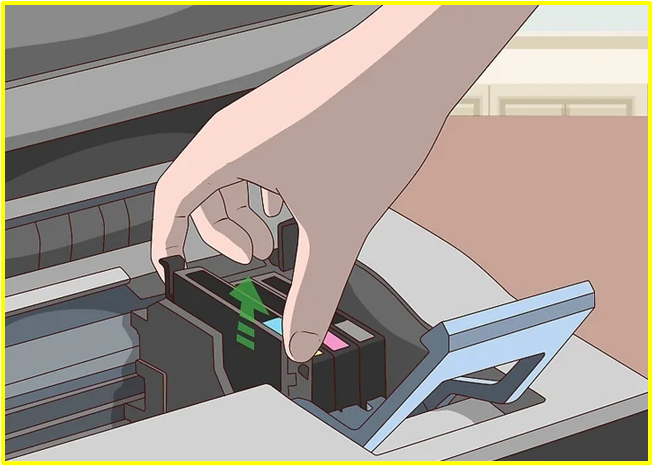
Step 2: Make sure to Remove the Empty Ink Cartridge
The next important step you will need to follow after opening up the Epson printer’s ink cartridges is to make sure to remove the empty ink cartridge from the printer. In order to remove the ink cartridges from the Epson printer, you are required to:
- Carefully hold the empty ink cartridge.
- After this, make sure to pull it out of its slot carefully.
- Place the empty ink cartridge on a clean paper towel.
- Make sure to dispose of the empty ink cartridge carefully.
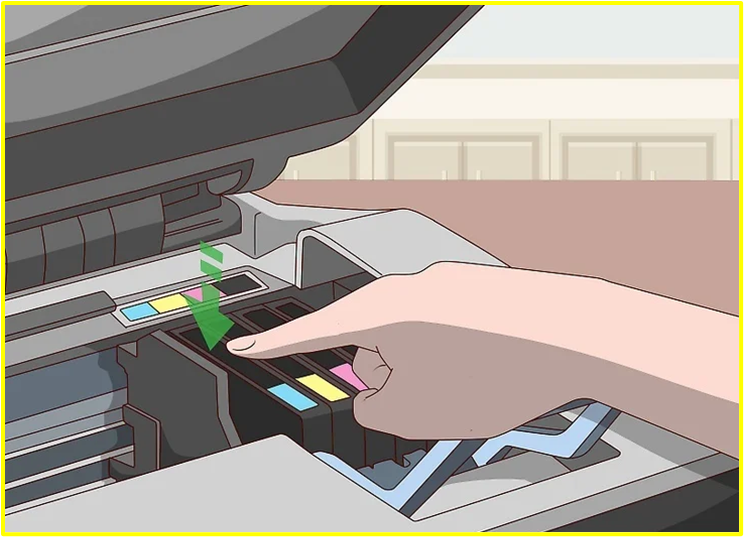
Step 3: Install the New Ink Cartridge
When you carefully remove the empty ink cartridge, make sure to install the new ink cartridge. To properly install the new ink cartridges, you are required to:
- Take the new ink cartridge out of its packaging.
- Carefully remove the packaging tape from the packaging.
- Gently insert the ink cartridge into the empty place.
- Close the printer cover.
Pro-Tip
When you are performing Step 3, you need to remember that the ink cartridges are very sensitive, so they need to be handled carefully and with gentle hands. If you rush while putting the new ink cartridge in place of the empty one, the ink will spill all around your hands and the surrounding area. Along with this, make sure that you are using the right type of ink cartridges. If you are confused about which ink cartridges might be right for your Epson Printer, then you can carefully read the manual provided by the Epson Printer company.
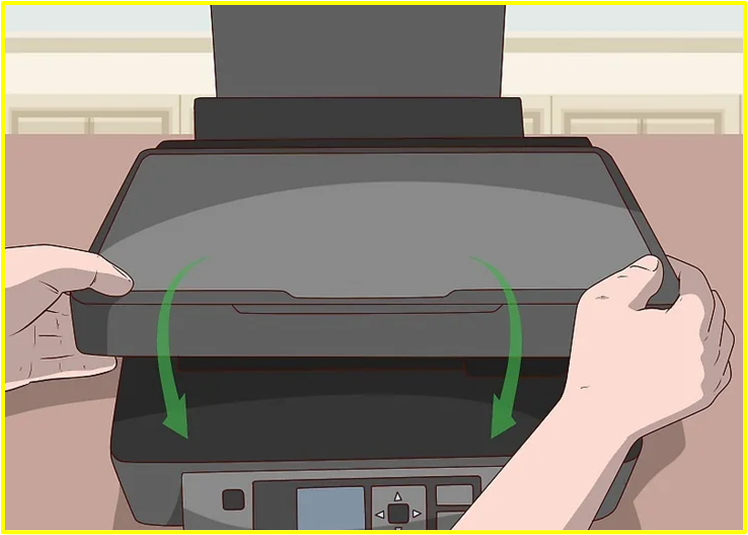
Step 4: Carefully Close the Printer Cover
Once you carefully install the new ink cartridge, you are required to close the printer cover with care and attention. When you close the printer cover, it is important to remember that you securely close the printer so there will be no space left for any dust or debris to enter the printer. This will help maintain the print quality of your Epson printer for longer periods of time. Not only this, it will also prevent any damage to the printer.
Pro-Tip
After you carefully perform all the necessary steps as mentioned above to change ink cartridges, make sure to run a test print after completing the process. It will help ensure that your new ink cartridge is carefully fitted inside the Epson Printer and that the printing tasks are performed in an efficient manner.
Tips you must follow for Maintaining Your Epson Printer’s Ink System
● Make sure to avoid overusing the ink. It is important only to replace or change the new ink cartridge when your previous ink cartridges start to fade out.
● Make sure that you run the regular printer maintenance tasks such as cleaning the printer heads and much more. If you run these tasks, your Epson printer will be in top condition.
● Make sure to use the right ink cartridges for your Epson Printer. Sometimes, you may get cheaper third-party ink cartridges, and you might buy that. However, remember to use the right ink cartridge that supports your Epson printer model.
● Always remember to keep your Epson printer in a clean and dust-free environment. This will help reduce the risk of clogging these particles from getting into the printer, and in this way, your Epson printer will always be in good and pristine condition for longer periods.
Conclusion
If you have an Epson Printer, then you must wonder why changing the ink cartridges is challenging and requires a lot of effort. Well, it is not challenging but a simple and easy process if you do it the right way. In this detailed blog, we have mentioned why there is a need to change the ink cartridges in your Epson printer and all the necessary steps, along with the additional tips you must follow to complete replacing the ink cartridges in your Epson printer in a safe and efficient way.
Frequently Asked Questions(FAQs)
Below are the reasons why your Epson printer is not connecting to your phone:
●
Connectivity: Make sure your printer and Wi-Fi router are turned on and
connected to the network
●
Network Name: Check if removing apostrophes, symbols, or dots from the
Wi-Fi network resolves the issues.
●
Bluetooth: If you are connecting via Bluetooth, you need to check
if your Bluetooth is turned on.
●
Compatibility: Make sure your mobile phone is compatible with running
the printer’s software and has features for printing via mobile.
In order to sign to your Epson account, you have to try the following steps:
- Navigate to the Epson
Connect User Page.
- After that, you will need to enable JavaScript and Cookies for the browser.
- Now, put the
registered email address in the username field.
- Then, you
have to enter your password in the password field.
- Lastly, you
have to click Sign In.
There may be many reasons why you are experiencing WiFi connection issues with your printer. For instance, your printer is unable to locate your WiFi router, possibly due to being positioned beyond the router's range. If the router lacks power, it won't be able to connect. Also, an unsuccessful network setup could be another reason. These are a couple of reasons for your Epson printer not connecting to WiFi.