
How To Connect Brother Printer To Phone? (Tutorial Steps)
Printing from mobile devices helps users to easily and quickly print a variety of documents without any need for a laptop or computer device. If you are looking for a detailed guide on connecting your Brother printer to your Phone, you are on the right platform. As we have mentioned, all you need to know about connecting it effectively and efficiently.
Step#1: Look for your Printer Compatibility.
The initial and crucial step for effectively connecting the Brother Printer to your Phone is to look for printer compatibility. This step is necessary because most modern Brother Printers, such as those from the Brother HL, MFC, or DCP series, come up with wireless printing options and features. This means that this set of Brother Printers can easily be connected through Wi-Fi, Bluetooth, or by using a USB cable. However, it is necessary for you to look for printer compatibility first to determine whether it is connecting with the Wi-Fi or other networks.
Step#2: Connect your Brother Printer to the Wi-Fi Network.
The next important step in connecting your Brother Printer to your Phone is to connect it to the Wi-Fi network.
However, this step is important if you want to print from your phone. Then, you need to connect it to the same Wi-Fi network you use for your phone. This will enable you to print from your Phone anywhere you go. However, it is important to remember that you must have the same network connection on your printer and phone.
Learn how to connect your Brother Printer to the Wi-Fi network, you will need to follow the below-mentioned steps:
- Open the settings bar on the printer’s touchscreen.
- From the menu bar, tap on the network configuration option.
- Now, click on the Wi-Fi icon.
- Enter the password.
- Connect it.
By following these basic and simple steps, you will see that your Brother Printer will be successfully connected to the Wi-Fi network seamlessly.
Step#3: Connect your Phone to the Wi-Fi Network.
After you have successfully connected your Brother Printer to the Wi-Fi network, the next important step to start printing from your Phone is to connect the same Wi-Fi network to your Phone as well. This step is necessary in the same way as the earlier step. If you want to print from your Phone, then it is very necessary to have the same network connection to your Phone as well as to the printer.
You have learned that how to connect your phone to the Wi-Fi network, you must follow the below-mentioned steps:
- Tap on the settings icon on your phone.
- Click on the Wi-Fi icon.
- Turn the Wi-Fi from “OFF” to “ON.”
- Choose your preferred network name.
- Enter the password.
- Connect it.
However, if you follow all these simple and easy steps in a much more careful way, you can easily connect your phone to the Wi-Fi- network.
Step#4: Download and Setup the Brother iPrint&Scan App
After you have successfully connected both your Brother Printer and your phone to the Wi-Fi network, the next important step is to download and set up the Brother iPrint&Scan App. This Brother iPrint&Scan App is easily available and compatible with Android and iOS devices.
However, in order to download the Brother iPrint&Scan App,
For Android
- You will need to go to the Google Play Store
- Search for the Brother iPrint&Scan app.
- When you find the app, make sure to download & install it from the Google Play store.
For iPhone/ iPad
- You will need to go to the Apple App Store.
- After that, search for the Brother iPrint&Scan app.
- When you find the app, make sure to download & install it from the Apple App Store.
After successfully downloading and installing the Brother IPrint&Scan App, the next important thing is to set it up and connect your phone to the Brother Printer. To set up successfully, you will need to:
- Open the Brother IPrint&Scan app on your phone.
- Make sure that both the Brother Printer and your phone are connected to the same Wi-Fi network.
- Click on the Printer icon. (You will easily find this icon at the top of the main screen.)
- The Brother iPrint&Scan app will automatically detect the printer.
- You will need to select your printer from the list of available devices.
Step#5: Start Printing from your Phone
The final step is to start and enjoy printing from your phone. For this, you will need to:
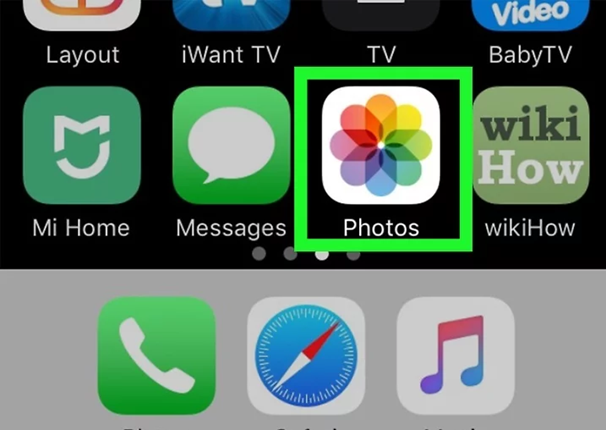
- Select the photo you want to print from your mobile phone.
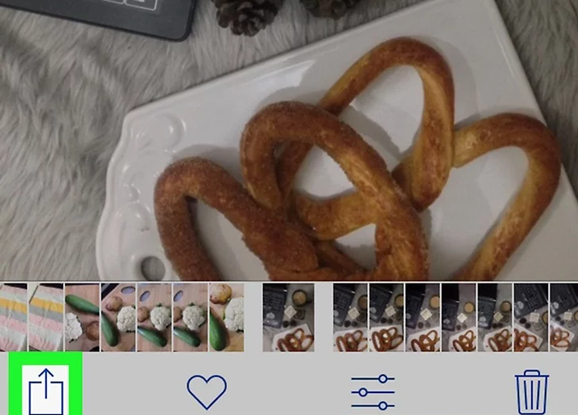
- Tap on the Share icon.
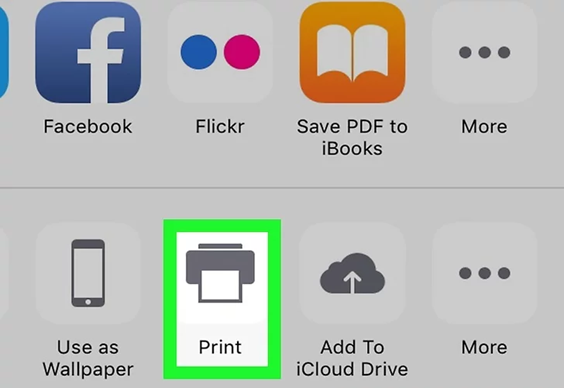
- Click on the Print option.
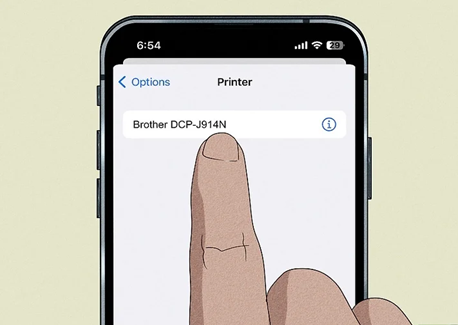
- Choose the name of your Brother Printer and start printing.
Conclusion
In conclusion, connecting your Brother Printer to your phone is a simple task that can be done easily if you follow all the steps carefully and efficiently. However, printing from mobile devices helps users to easily and quickly print a variety of documents without any need for a laptop or a computer device. Well, it involves many steps, from looking for the printer compatibility to finally printing from your phone.
We hope that by reading this detailed article thoroughly and by carefully following all the mentioned steps, you will easily be able to connect your Brother Printer to your phone in a much more prominent way.
Frequently Asked Questions(FAQs)
Learn how to connect your printer to a phone, you need to install the Brother Mobile Connect app. Then, you can continue with the steps described below.
- On the
app, click on the Add Machine
option.
- Then,
click on the Connect your
machine to WiFi option.
- Now, tap
on blank and supply your printer’s model number.
- Click on
the Confirm button and let the
machine and phone link.
- After
that, click on the Connect
button.
- Make sure
that your devices are connected to the same network.
- Next,
supply the WiFi password and set the WiFi connection.
- Finally,
your printer setup is complet
Follow the easy to follow guide for connecting brother printer top mac, then read given steps below;
- Firstly,
move on to the Brother’s official website.
- Then,
head to the Brother Printer Software Package section.
- Now,
locate the Wireless Device Setup
Wizard option.
- After
that, let the software download.
- Next,
continue with the on-screen directions.
- Finally, choose the SSID network on Mac and go with the on-screen steps.
Learn 'How to Setup Brother Printer to iPhone'? the follow easy steps guide given below;
1. To start, move on to the Settings option on your iPhone.
2. Then, enable the Bluetooth option.
3. After that, launch the Menu to expand.
4. Now, select your printer from the iOS settings.
5. Also, provide your printer’s name.
6. Finally, click on the No Printer Selected option.
Do you want to connect a printer to your computer? Here are a few steps that will guide you through connecting via a USB cable.
- Firstly, switch off your printer.
- After that, unwrap the cable.
- Now, connect
the B side of your cable to the printer port.
- Next, grab
the A side of your cable and insert it into the PC’s USB port.
- In the end, switch on your Brother printer.
You can easily setup your brother printer with your computer system. No doubt, you need to finish the method by taking all the steps. The names of the steps are given below:
1. Wi-Fi network
2. WPS push button
3. Through password
4. Configure settings
5. USB cable
With the help of the below steps, you can easily setup your printing device to the desktop via Ethernet cable:
- Start the process by downloading the compatible
printer driver on your computer.
- After the file is downloaded, tick the Next button.
- Now, choose the Wired
Connection method that is visible on your screen.
- Next, follow the instructions appearing on your
desktop screen.
- At last, your device setup process will come to an
end.