
How To Connect IPhone To HP Printer? (Easy Steps)
If you use a smart printer, then you'll know how awesome it is to print using a smartphone. It's super convenient and so much faster compared to other methods. But the surprising thing is that people usually don't use these methods so much. The reason could be multiple things that come to mind when we think of connecting smartphones to an HP printer, such as how to do this or how it actually works.
Also, using other operating systems than Android is slightly common. That's why we will explore how to connect your iPhone to an HP printer in this comprehensive guide. Doing this will help you fully utilize the capabilities of your HP printer. So, without wasting any more time, let's dive into this.
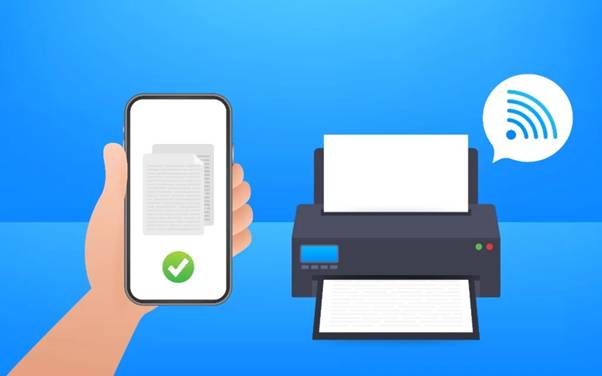
Things You Will Need to Connect Your iPhone to HP Printer
Before we go through the one-by-one detailed step process to connect your iPhone to an HP printer, let's first look at some things we'll need to succeed in the iPhone and HP printer connection.
1. An iPhone:
2. Any compatible HP printer:
3. A secured and stable WiFi network:
Once you manage to gather these things together, then you'll be able to connect the iPhone to the HP printer shortly.
Best Ways to Print from iPhone to HP Printer
Now, we're ready to begin with the connective process, so let's learn which methods we'll be covering today. Here is the list of the methods to connect your iPhone to an HP printer;
Method 1: Connect iPhone Using AirPrint
AirPrint is a feature that is solely designed for Apple users to let them connect wirelessly to any compatible printer. To do this, you need no driver or no application to install. Here are the steps you need to follow to connect to your iPhone using AirPrint:
Step 1: Start by opening the file that you want to print (photos, document, email, or web page).
Step 2: Now, tap on the share icon. Generally, it's like a square with an arrow pointing upward.
Step 3: Next, scroll through the share options to find the print option. Once you see it, tap on it.
Step 4: At this point, your printer will start searching for available printers; select when your printer appears on the screen.
Note: To establish a successful connection with your HP printer, make sure you are connected to the same WiFi network as your printer.
Step 5: Once your printer is connected, configure the settings, such as the number of copies or paper size, etc.
Step 6: Lastly, click on the "Print" option from the upper right corner and let your printer complete its printing job.
Method 2: Connect your iPhone Using the HP Smart App
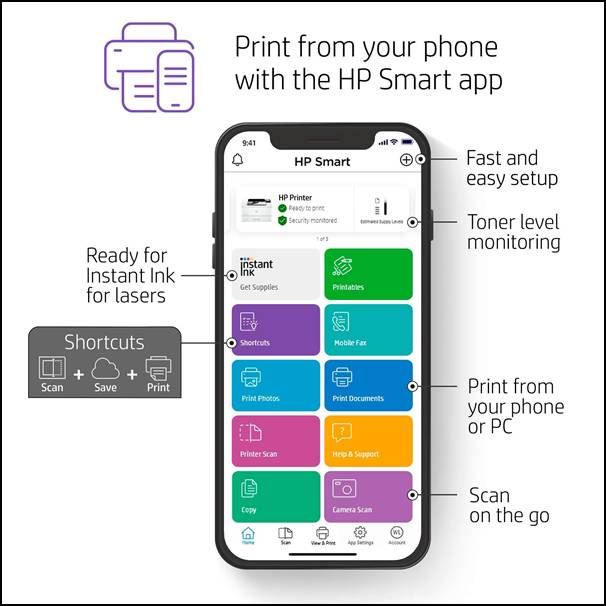
HP Smart App is an application specially designed for HP printers. With this, you can connect not only through an iPhone but also any device you like, such as a PC, Mac, Android, and more. Here are the steps you need to follow to connect your iPhone using the HP Smart App:
Step 1: Open the App Store on your iPhone.
Step 2: Search for the "HP Smart App" and tap on Install.
Step 3: Once it is installed, open it on your iPhone. Allow some necessary permissions.
Step 4: Now, follow the on-screen prompt to connect your iPhone to your printer successfully.
Step 5: Next, open the file that you want to print but within the app. But make sure your iPhone is connected to the same network as your printer.
Step 6: Later on, adjust the print settings before you proceed to printing. Select the no. of prints, size, etc.
Step 7: Lastly, tap on the print button to start the printing process. With the application, you can track printing status, printer health, and ink health, as well as access other important settings to manage your HP printer.
Method 3: Connect iPhone Using Wifi Direct
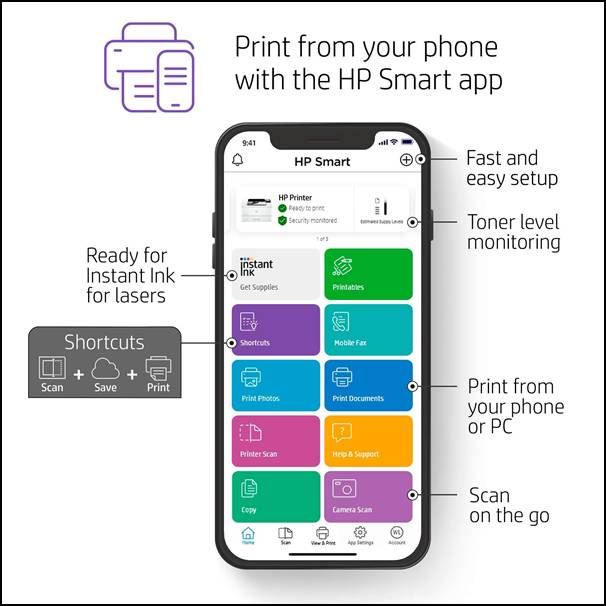
If you are unaware of this fact, you can also connect your iPhone using WiFi directly. Using these methods is actually easy and does not require any features like AirPrint or printer applications. Here are the steps you need to follow to connect your iPhone using the direct WiFi method:
Step 1: First, connect your HP printer and iPhone to your selected wireless network. (Use a manual to connect your WiFi to your devices).
Step 2: Now, open a file, document, or image that you want to print and again tap on the share icon.
Step 3: Next, select the HP printer that you are using and adjust the print configuration.
Step 4: After that, tap on the print button to proceed with your printing process.
Method 4: Connect the iPhone Using a USB
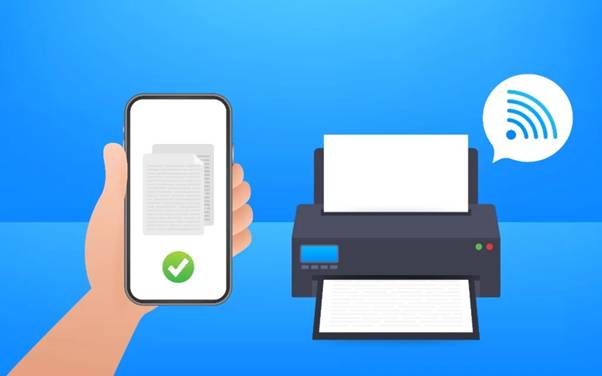
If, for some reason, you are not able to connect your HP printer using the wireless connection, then here is the solution for you. Connecting your printer using a USB doesn't require any connection or application, just a USB cable along with your device. Here's how you can also connect your iPhone to an HP printer via a USB cable method.
Step 1: For this method, you'll be required a different type of cable, which is supposed to be USB to Lighting or Type-C port (based on your device).
Step 2: Now, plug in the USB cable to the correct port on your printer and iPhone.
Step 3: Once you connect the USB to your iPhone, an alert will appear on the screen, where you just need to tap on OK.
Step 4: Next, open the file that you want and tap on the Share button.
Step 5: In this menu, you need to select the print option. Once you select it, your connected printer will appear on the Printer Options page.
Step 6: Lastly, tap on print from the top right corner and let your printer process the print.
Conclusion
In the end, we hope you find this guide helpful and informative on connecting an iPhone to your HP printer. We are certain that if you follow our guided methods, you'll easily connect your iPhone to an HP printer in just no time. However, if you still encounter any problems while connecting between an iPhone with your HP printer, you are free to contact us to seek further assistance. As printer professionals, we are dedicated to providing users with the best printing experience possible without compromising any of their print or time struggling with annoying printing problems.
Frequently Asked Questions(FAQs)
To manually install a driver for Windows 10, you can use the Device Manager and follow the below steps:
- First, hit the
Start icon and look for Device
Manager.
- Under the
list, look for your printer.
- Select your
device and hit the Update driver
from the menu.
- On the
following screen, hit the Browse my
computer for drivers option.
- Click the Browse button and go to the
location where the driver is installed.
Learn how to connect your HP DeskJet printer to WiFi,
follow these steps.
- In the
first step, turn on your HP DeskJet printer.
- After
that, go to the printer menu.
- Then,
select the Wireless Setup Wizard.
- When your
printer shows the available wireless network, select your Wi-Fi network.
- Now,
complete the on-screen directions.
- Next,
print a test page to confirm the connection.
Sometimes, your printer may not connect to a Wi-Fi network. Follow the steps below to fix it.
1. Confirm that your printer is in the Wi-Fi range.
2. Also, double-check the Wi-Fi password you have entered.
3. Try to restart your printer and repeat the setup process.
To add your printer to a mobile device wirelessly, follow the following steps.
- Ensure
that the Wi-Fi Direct is ON on your printer.
- Then, go
to your mobile device and click the All-Printers
option.
- After
that, hit the Add printer
option, and then click on the HP
Print Service.
- Now,
click on the Direct option on
your printer.
- Choose
the name of your printer. Ensure that it has DIRECT in the name.
- Lastly,
hit the OK button.
To connect your printer to your phone using wireless Bluetooth, use these steps:
- In the
first step, turn on the Bluetooth radio option on your printer.
- Then,
click on the Bluetooth option
on your printer.
- The Bluetooth button may vary from
printer to printer.
- Once you
turn on the Bluetooth option,
move on to the Network/Setup menu.
- After that, go to the Bluetooth settings on your mobile device.
- In the last step, verify if it is ON.